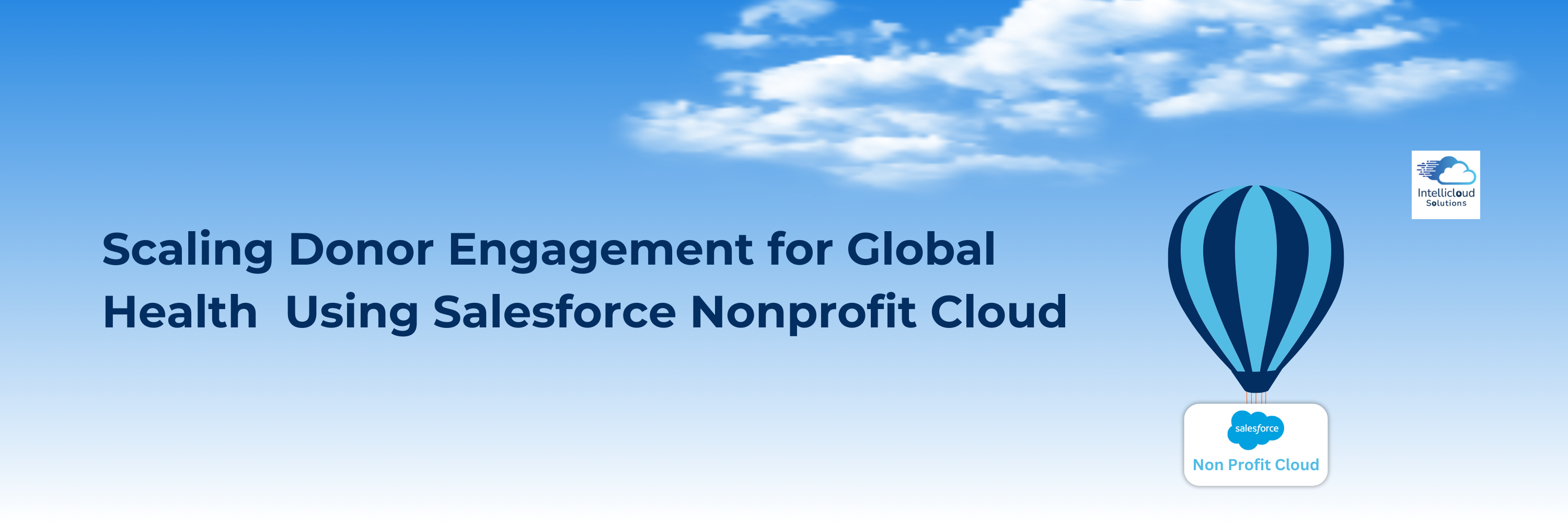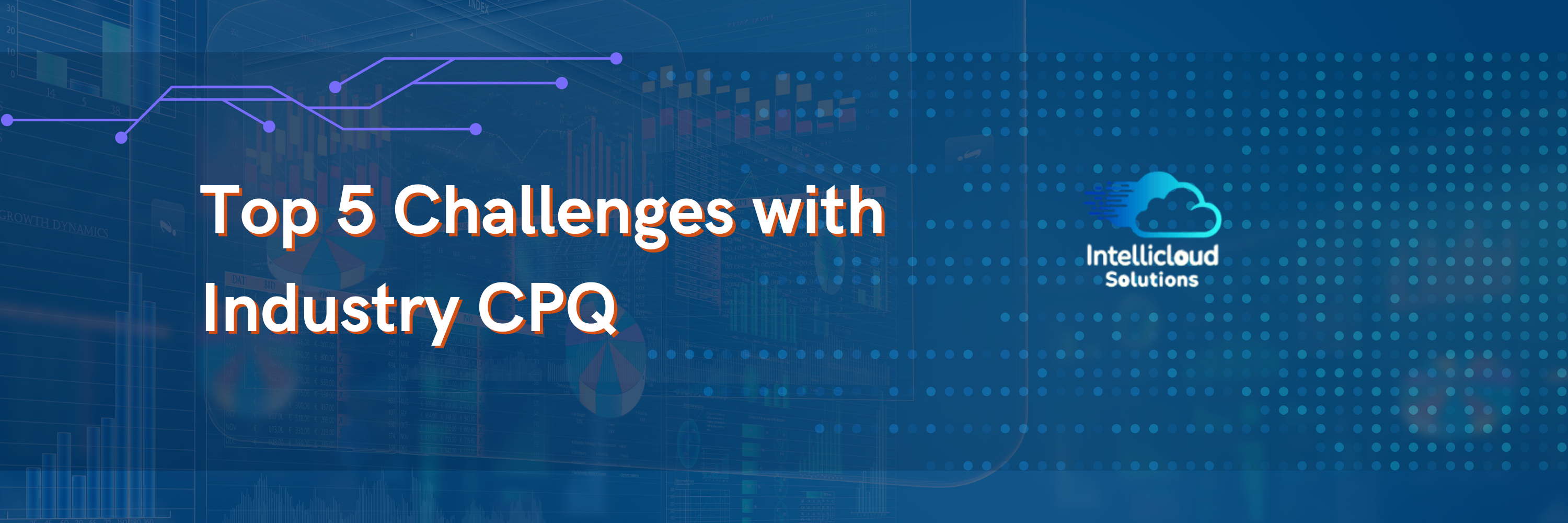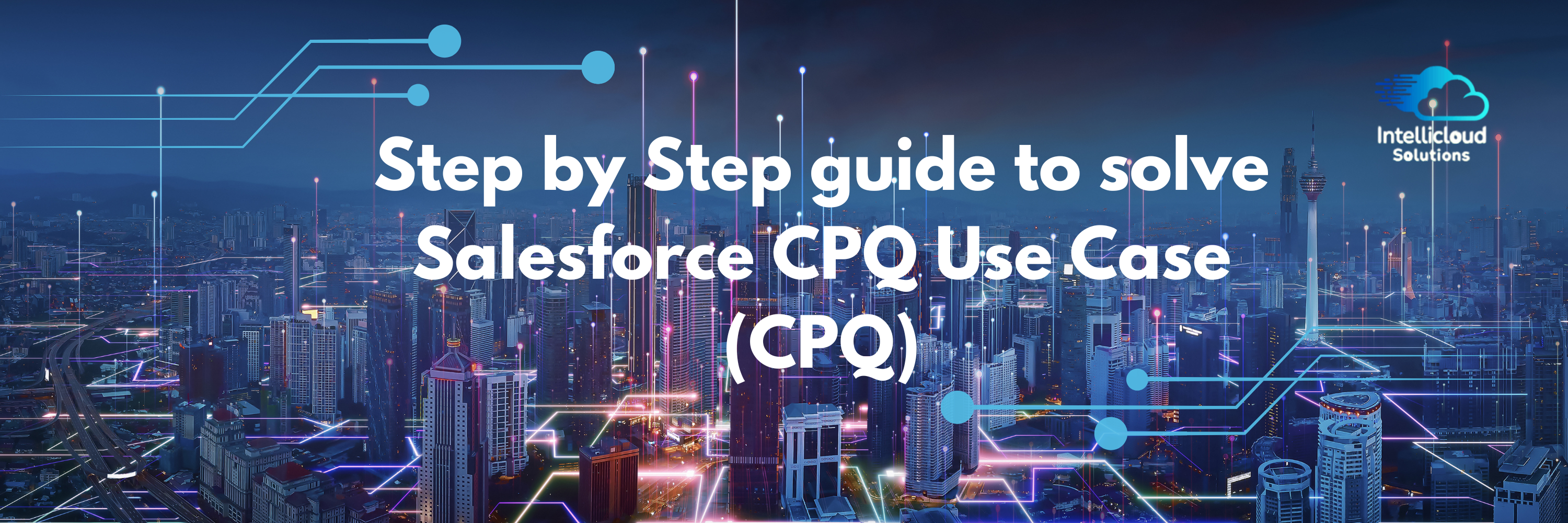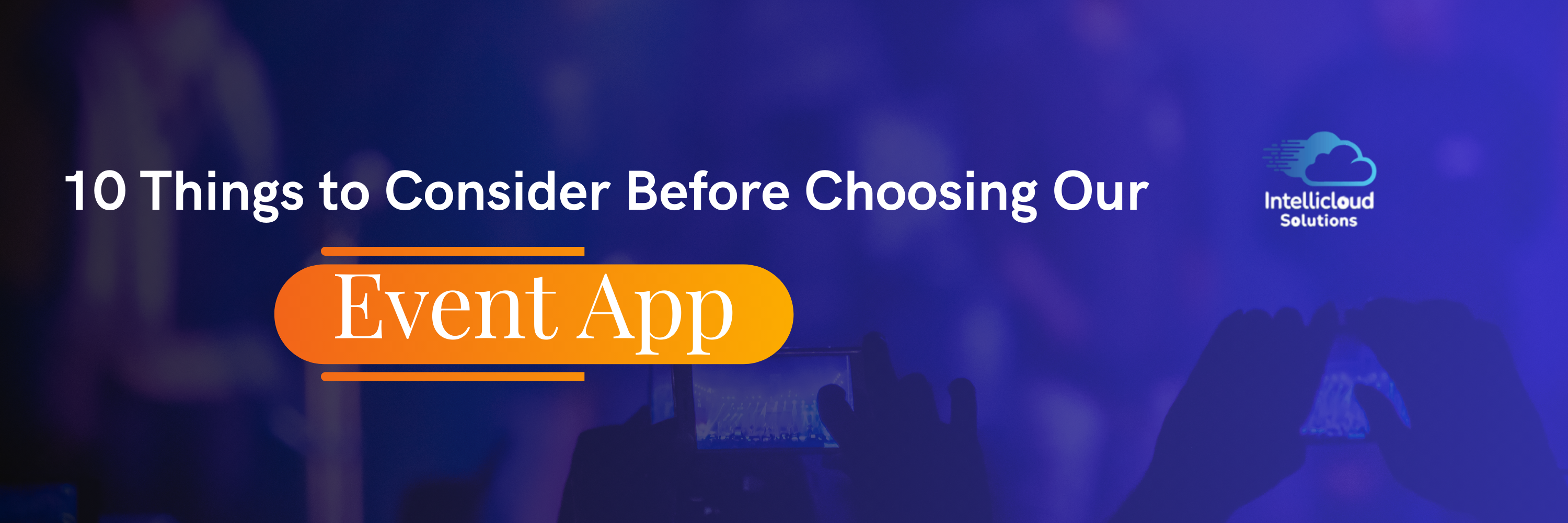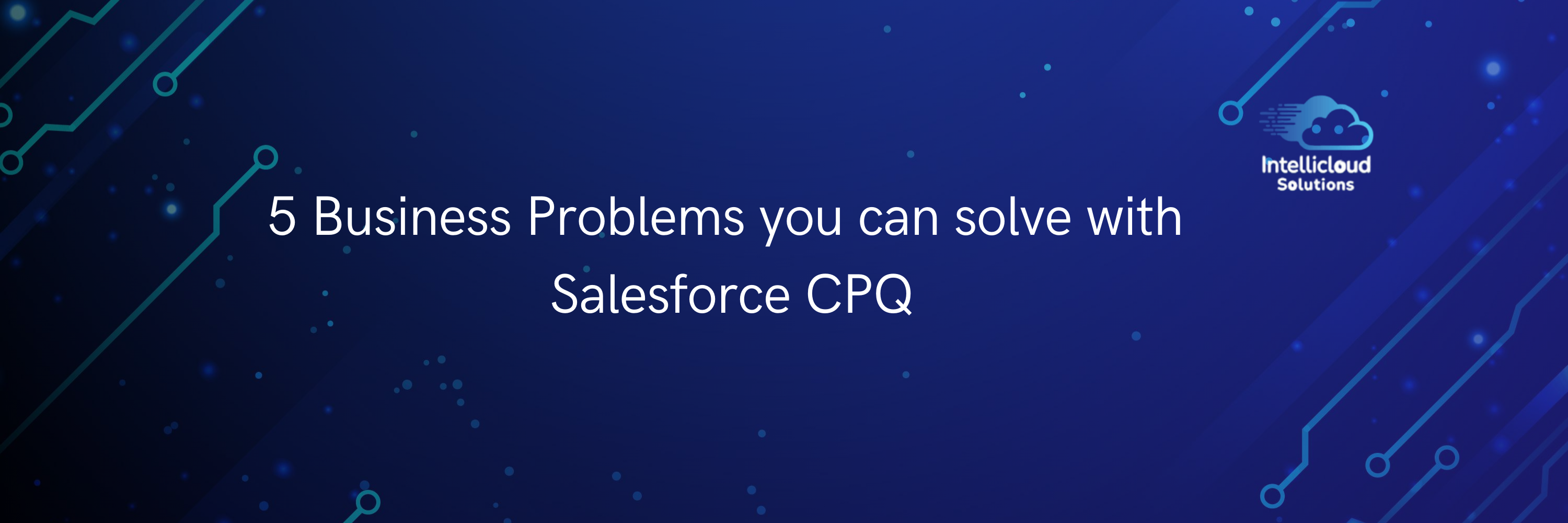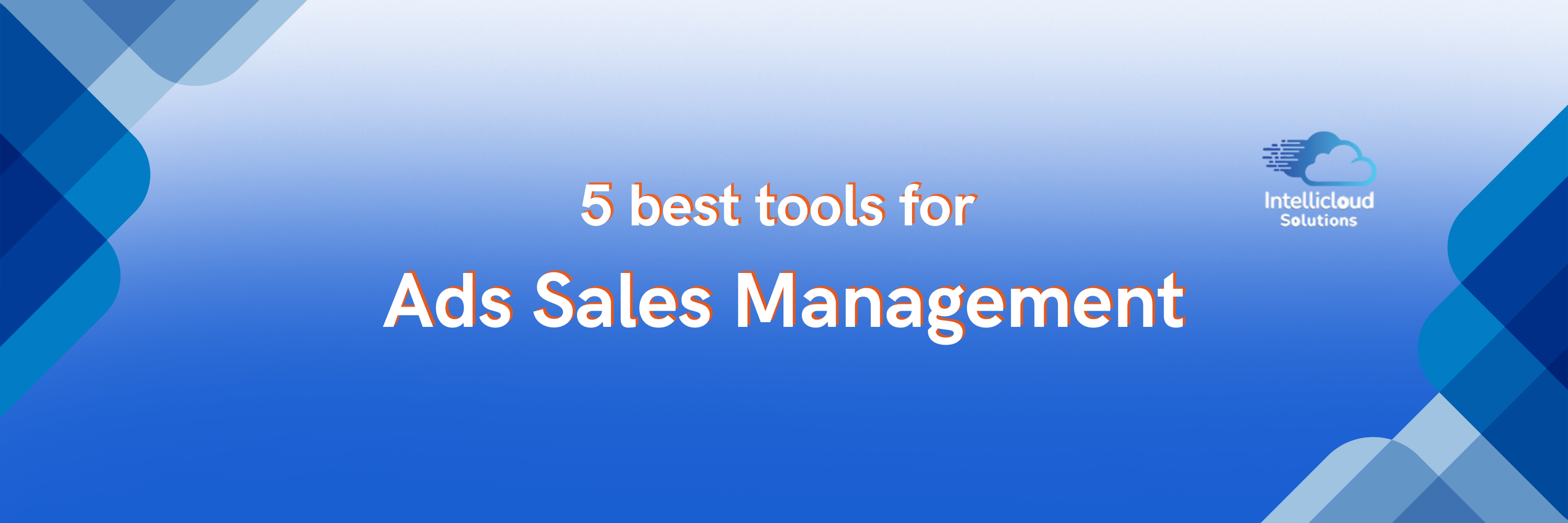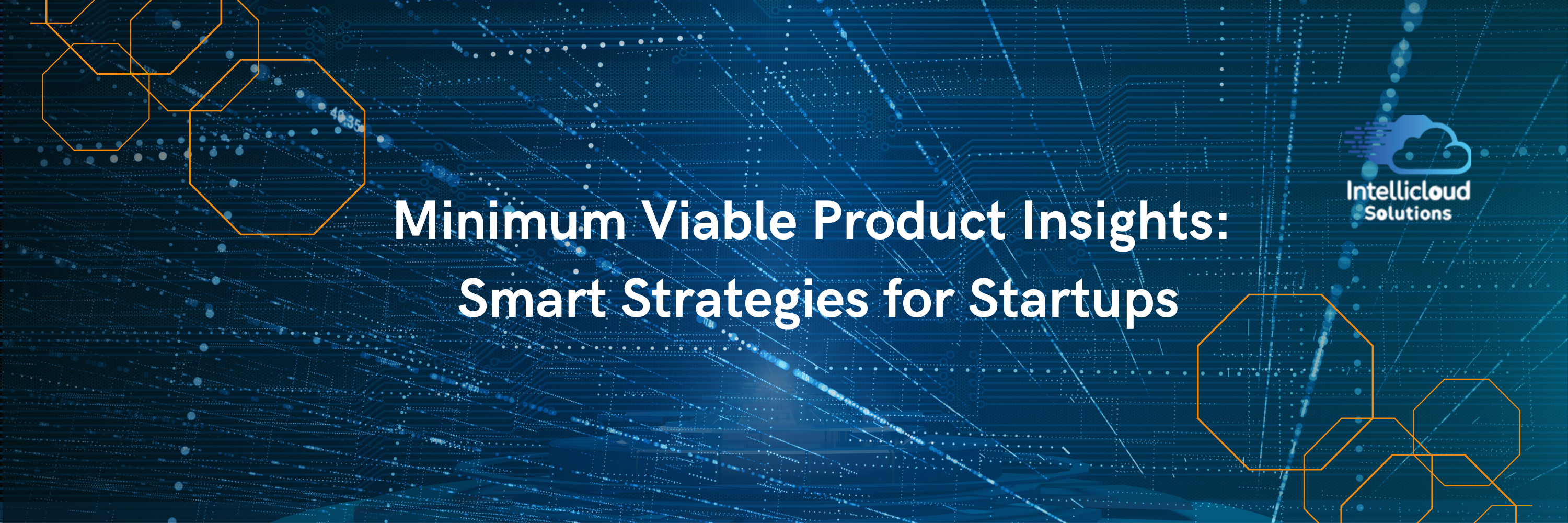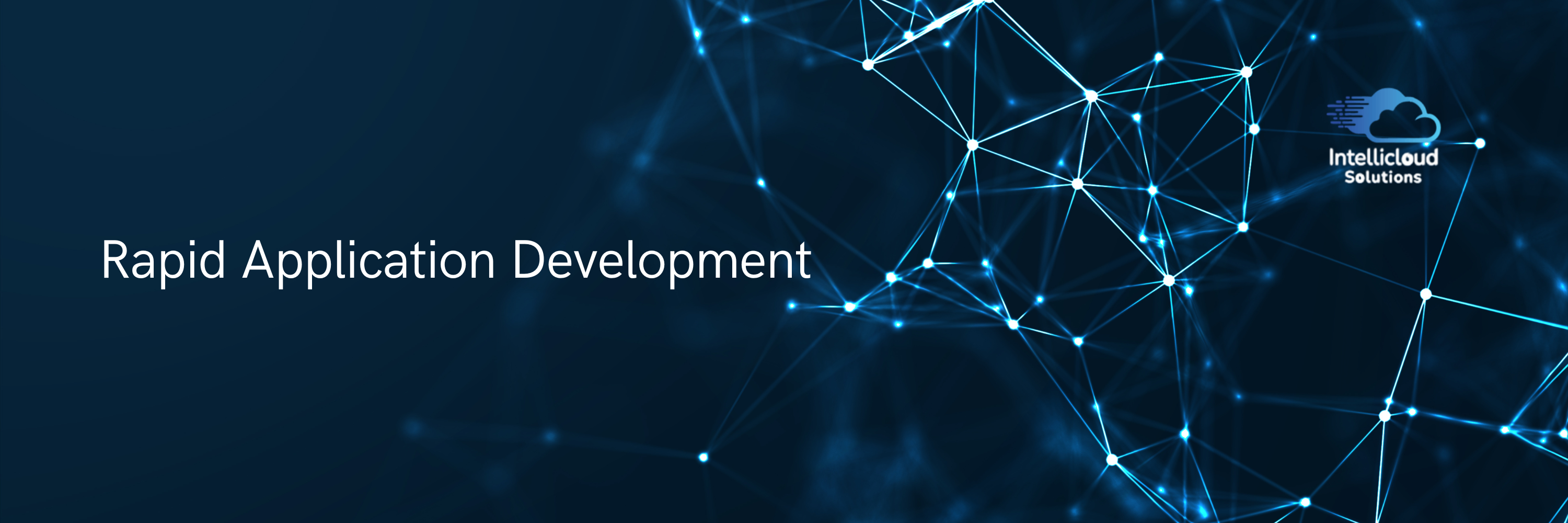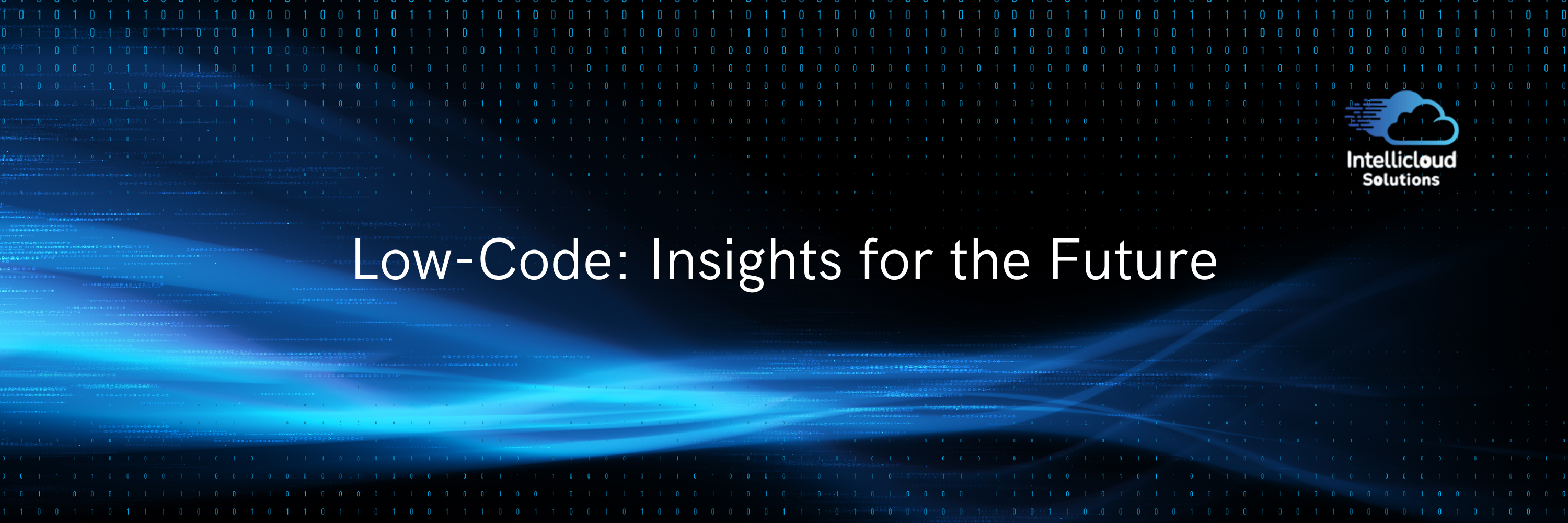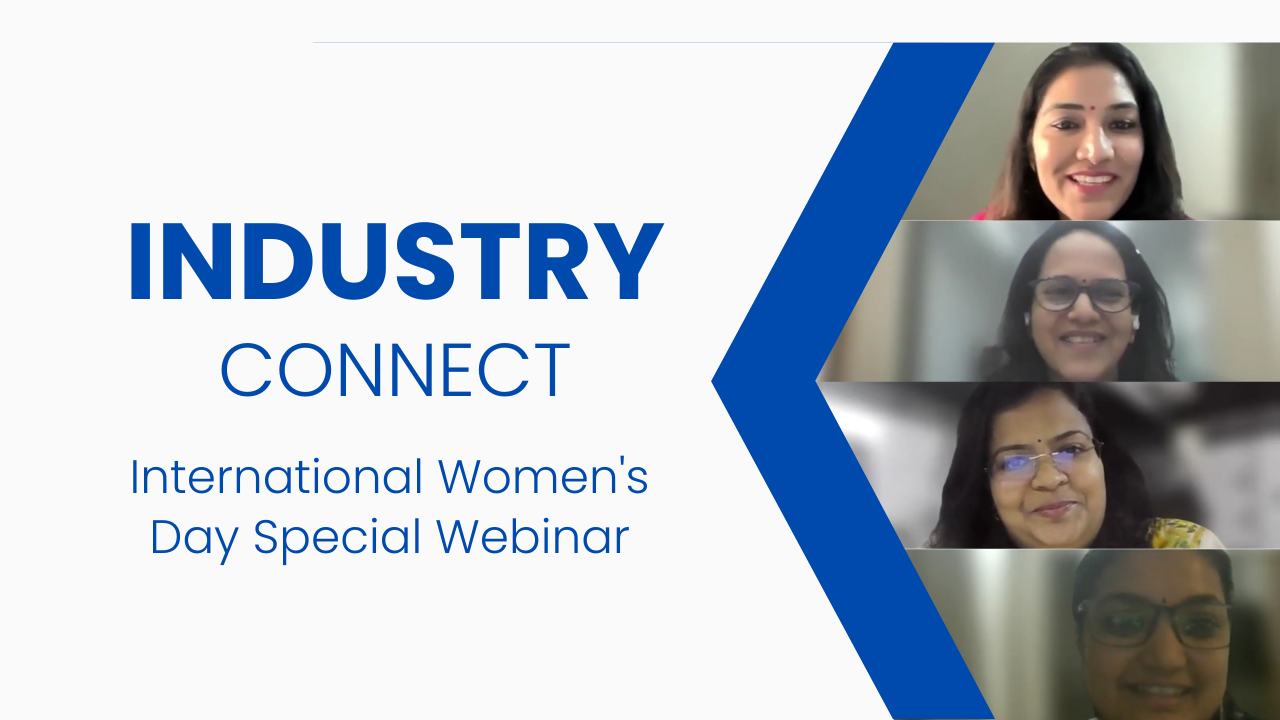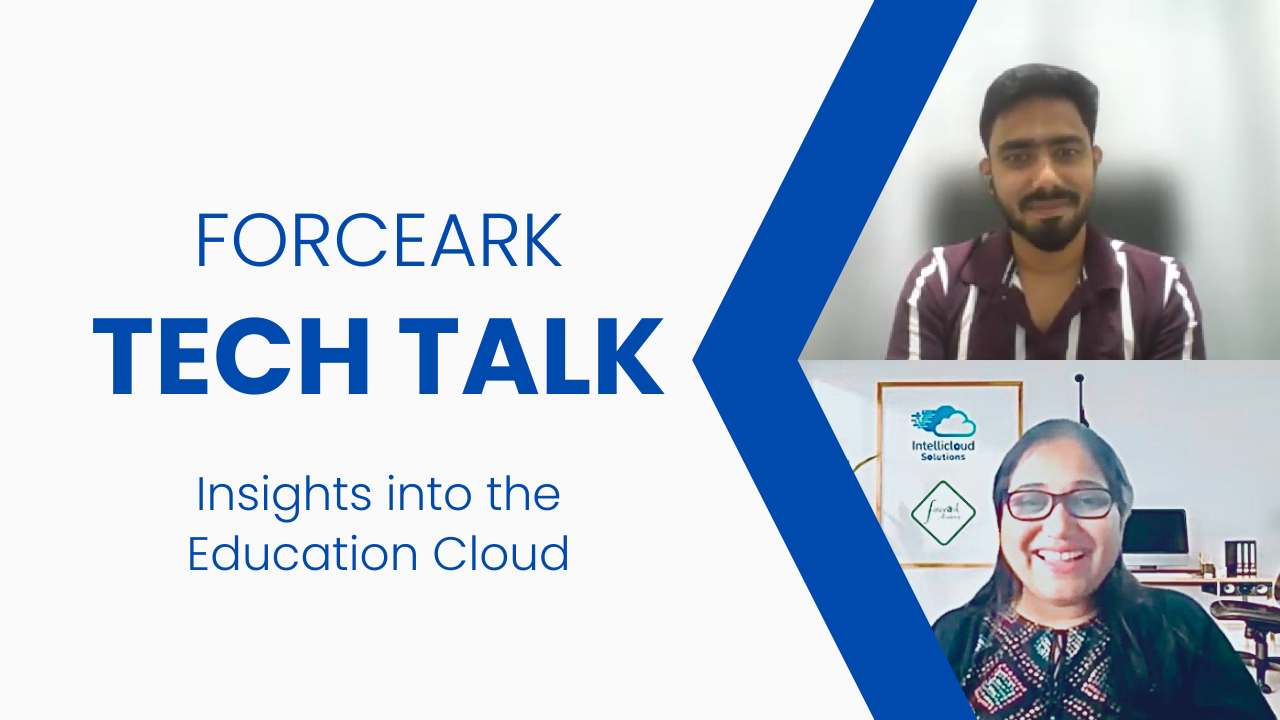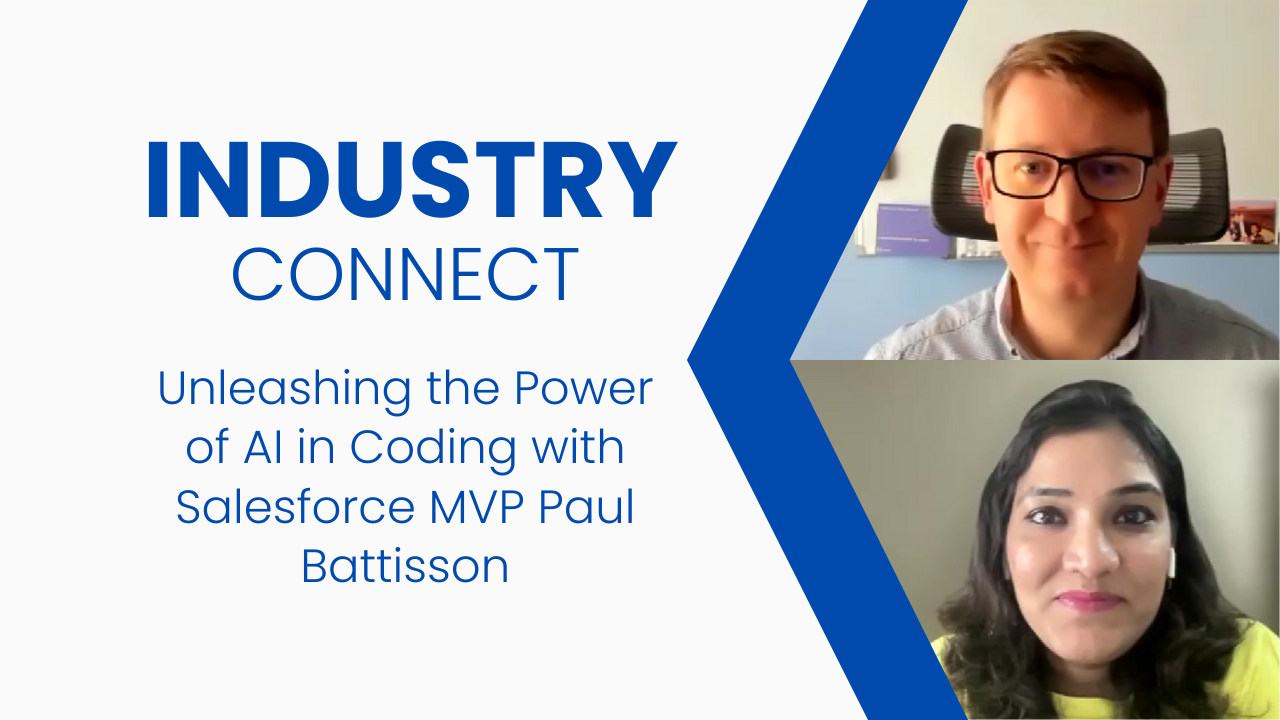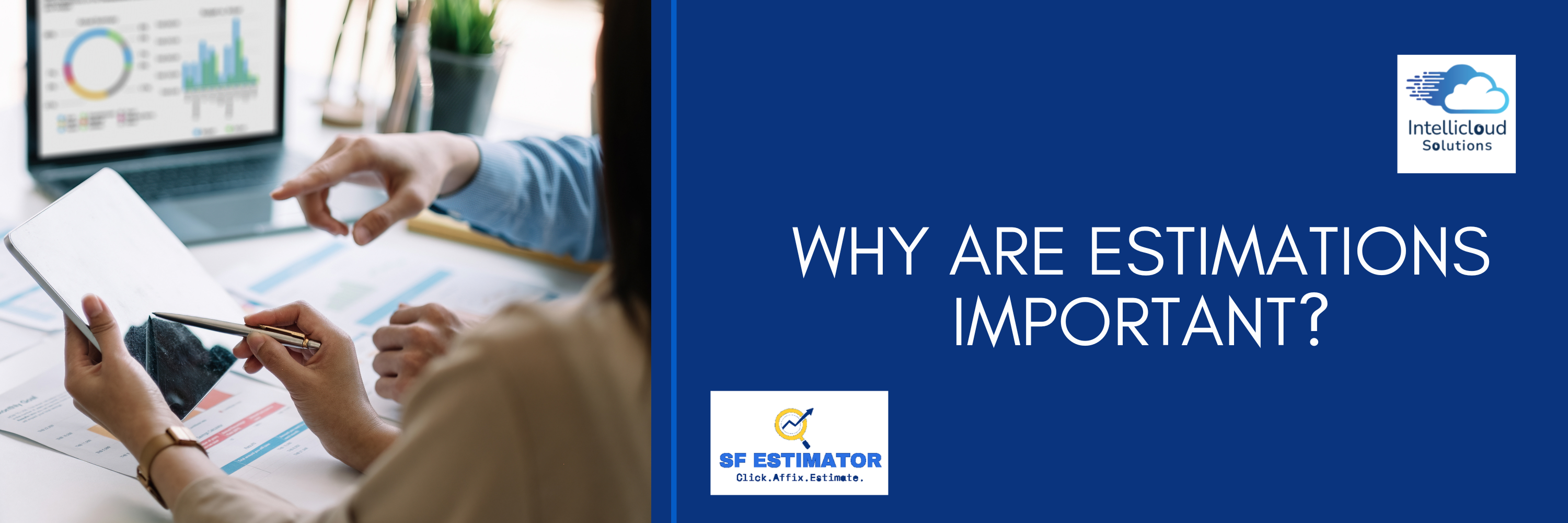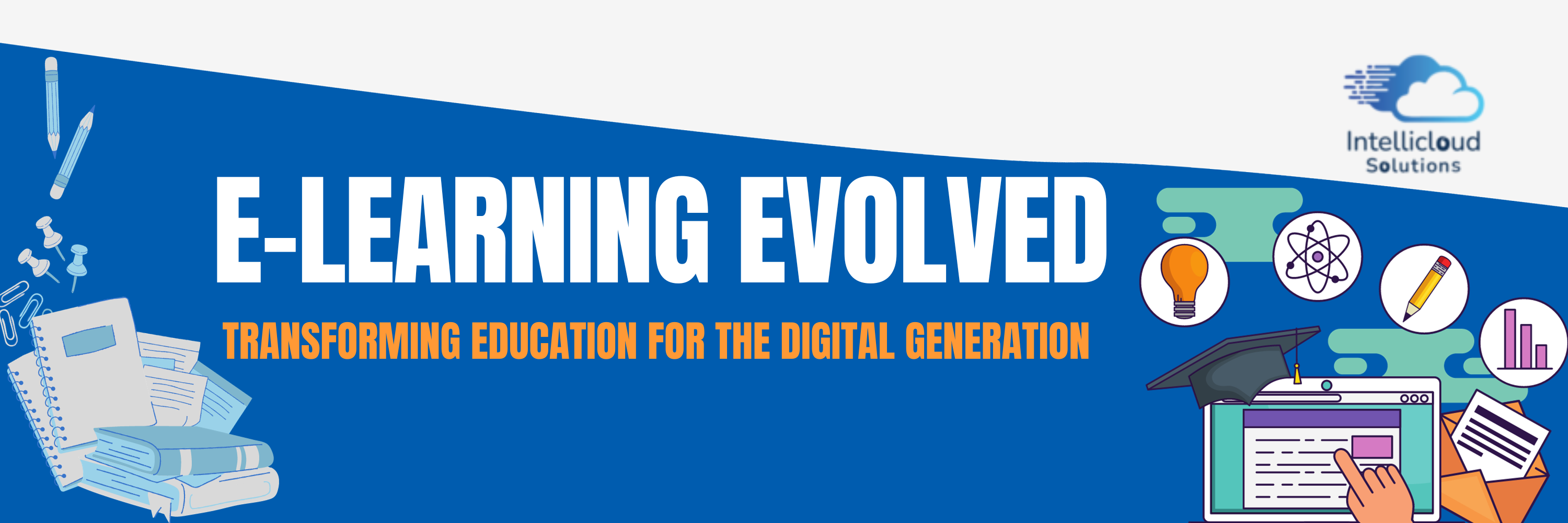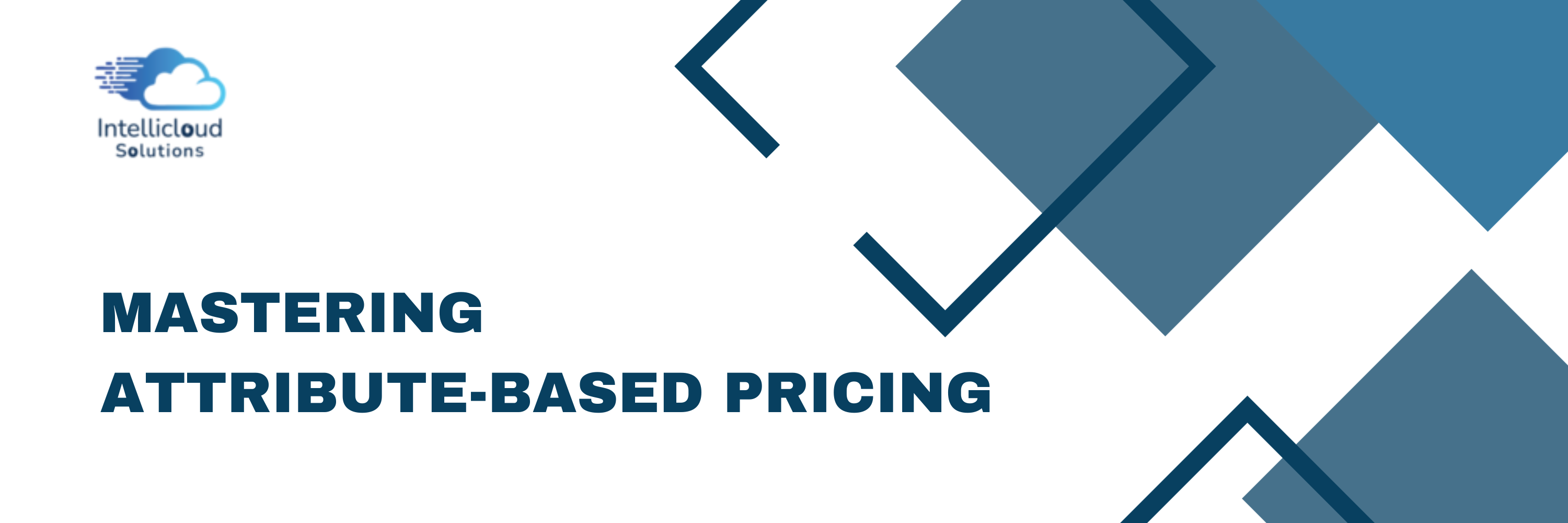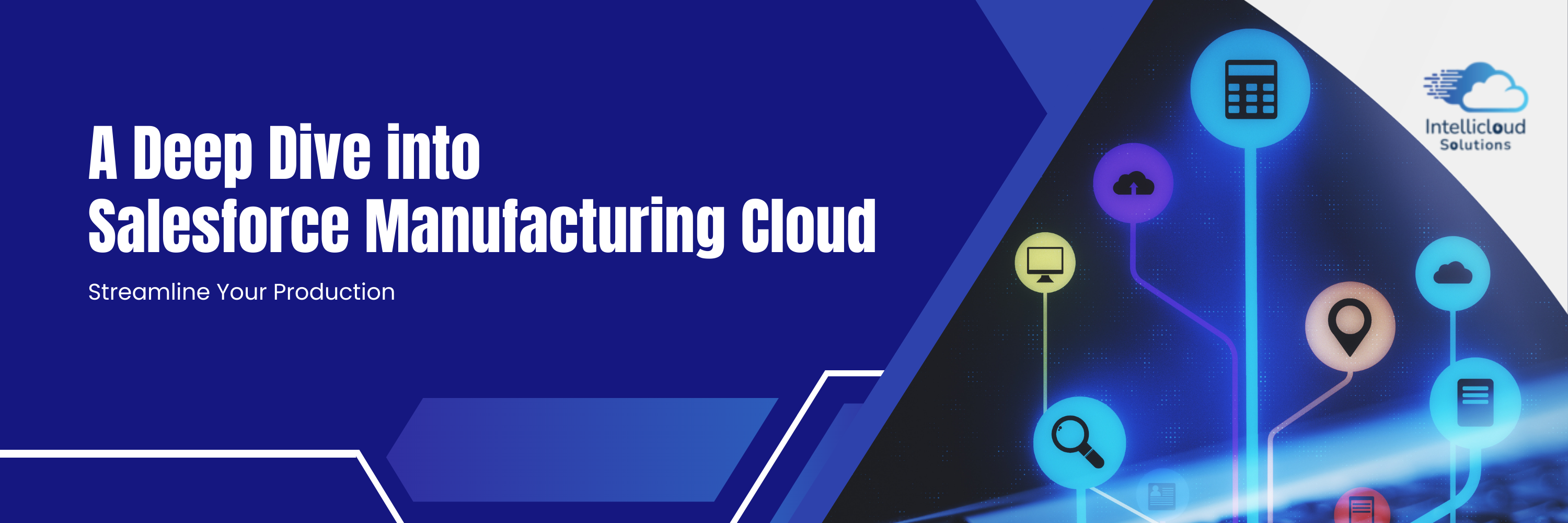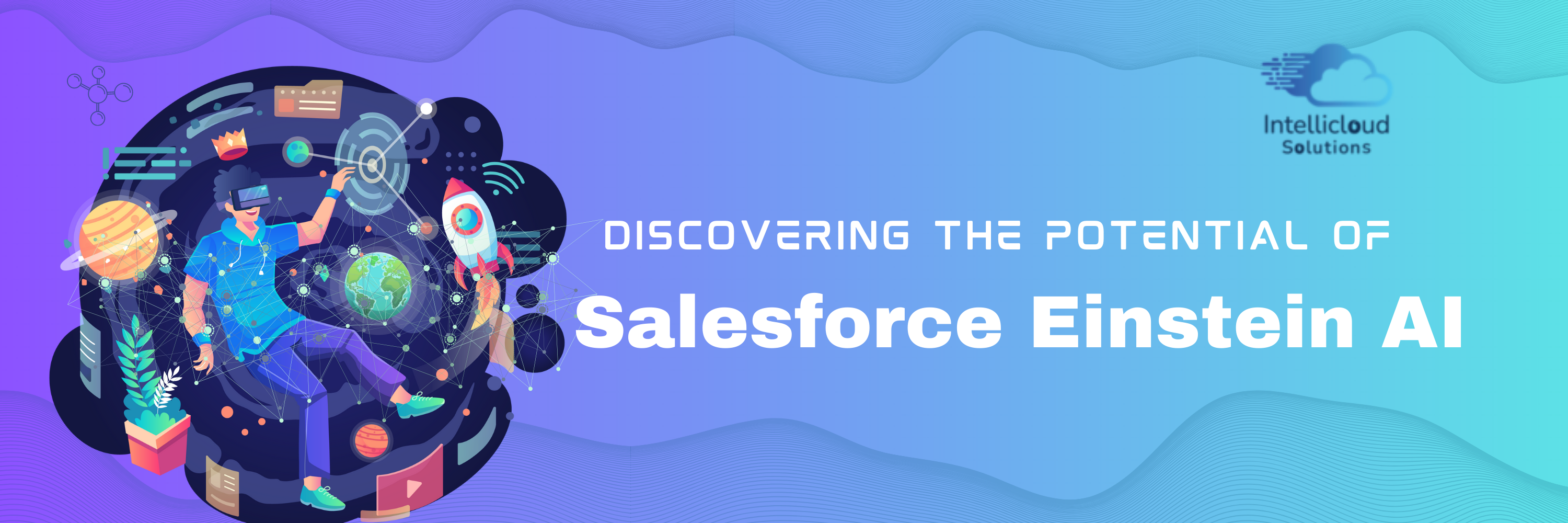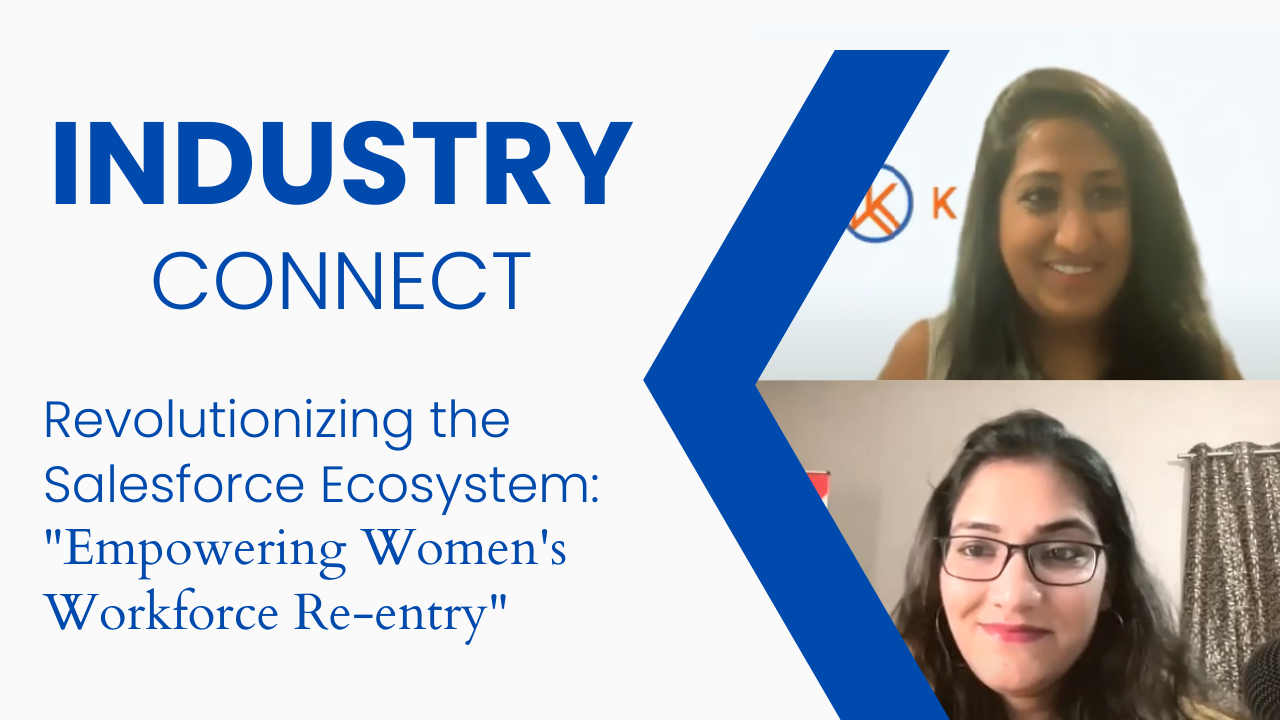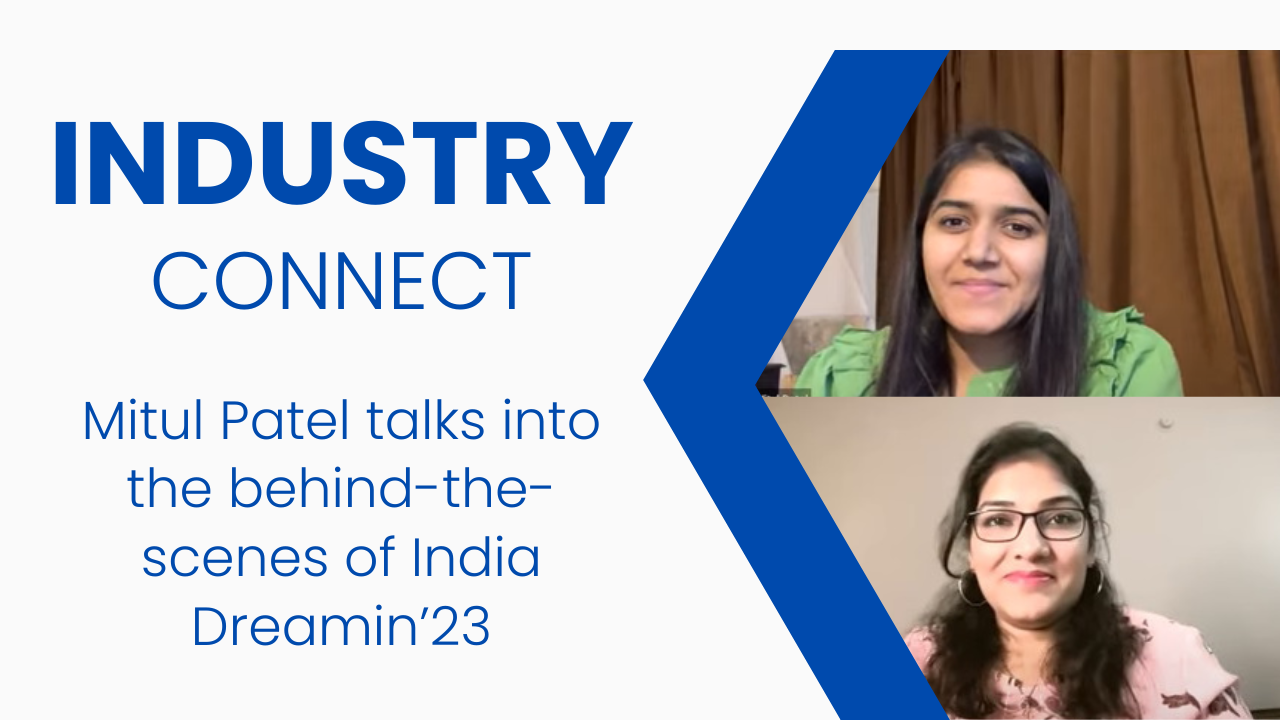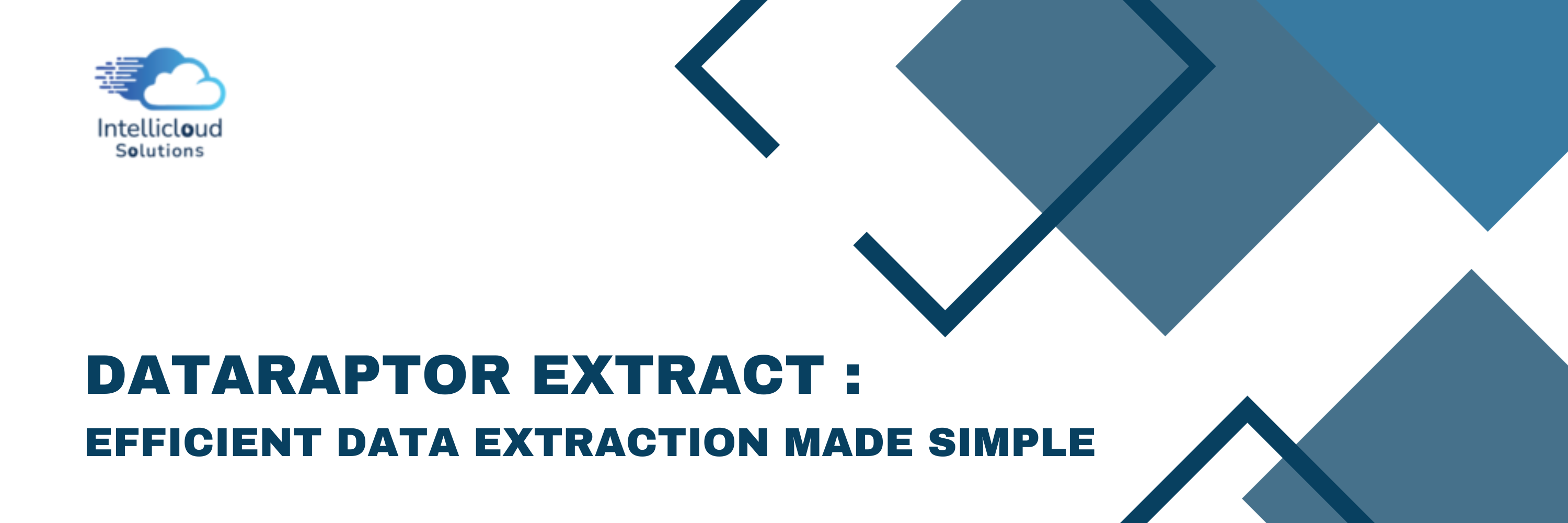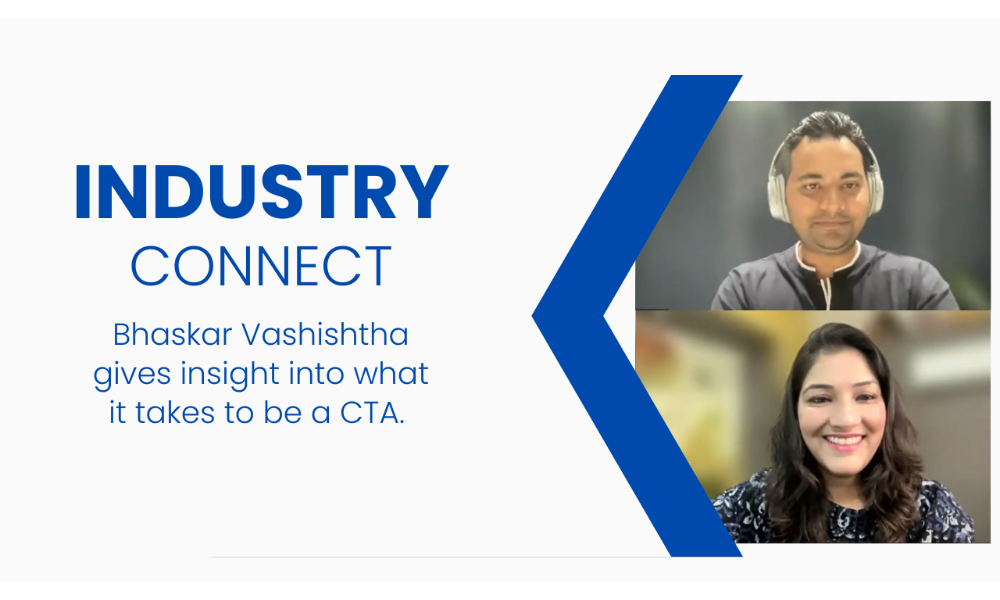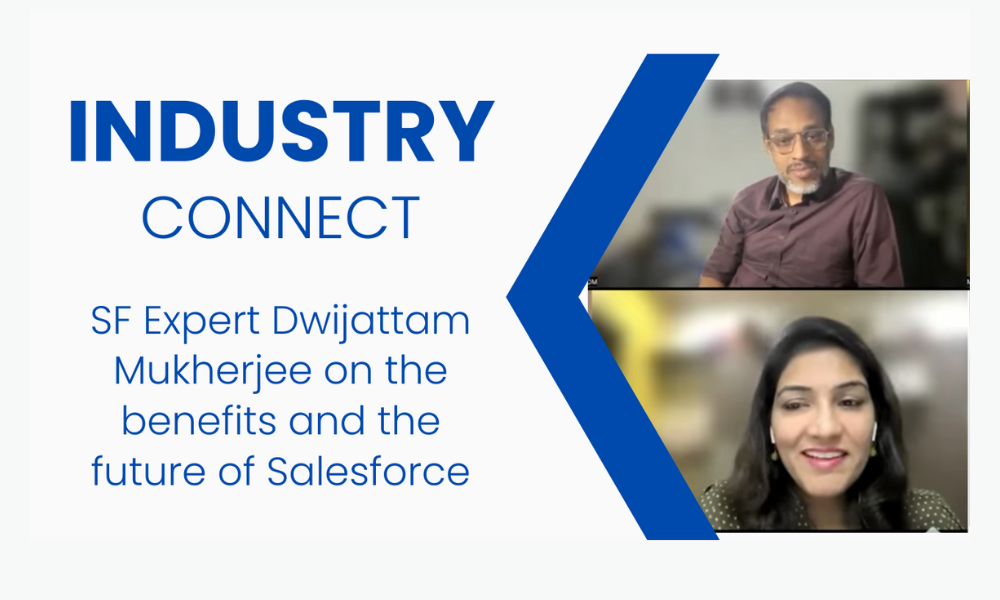Staying on top of customer communication is vital for any business. For Salesforce users, syncing emails to their CRM can significantly streamline workflows, improve data accuracy, and boost productivity. But integrating email with Salesforce doesn't have to be complex. With the right tools and a no-code approach of Salesforce integration, you can set up email synchronization quickly and seamlessly.
This blog will explore the value of Salesforce email integrations, go over the available options, and provide a step-by-step guide to setting up a simple email sync. You’ll also learn best practices for keeping your data secure and troubleshooting common issues. By the end, you'll be ready to take your Salesforce workflows to the next level.
Why Email Sync Matters for Salesforce Users
Before we jump into the technical details, let's talk about why email sync is essential for Salesforce users
- Streamlined Communication: With email sync, all interactions between your team and customers are within Salesforce. This ensures anyone in your organization can pick up where another left off.
- Improved Productivity: Forget copying and pasting emails into Salesforce. Email sync eliminates manual data entry, saving time for CRM admins, sales teams, and IT professionals.
- Better Data Insights: Logged emails provide a full view of customer interactions, contributing to richer data insights, better forecasting, and informed decision-making.
- Enhanced Collaboration: When all email activities are logged in Salesforce, team members can work together more effectively—even across departments.

Understanding Salesforce Email Integration Options
Salesforce provides several pathways to sync emails with your CRM, each catering to different use cases. Here are the most popular solutions:
1.Salesforce for Outlook
This legacy tool lets users integrate their Salesforce org with Microsoft Outlook, syncing emails, events, and contacts. While functional, Salesforce for Outlook is being retired. If you're still using it, consider migrating to a more modern option.
2. Gmail Integration
For businesses using Gmail, Salesforce's Gmail integration is a highly effective solution. It allows you to log emails, view Salesforce data directly within Gmail, and create new records without switching apps.
3. Lightning Sync
Compatible with both Microsoft Exchange and Google Workspace, Lightning Sync automatically syncs contacts and events between your email system and Salesforce. It’s ideal for organizations prioritizing a native Salesforce experience.
4. Third-Party Apps
No-code and low-code apps like Mailchimp, Cirrus Insight, and Revenue Grid provide powerful synchronization and advanced features, such as automated data capture, AI-powered insights, and workflow automation.
For the purpose of this blog, we’ll focus on achieving a simple email sync using Salesforce's native tools or a low-code third-party solution.

Step-by-Step Guide to Setting Up Email Sync
Follow these easy steps to set up email sync in Salesforce without the hassle of complex coding.
Option A: Native Gmail or Outlook Integration in Salesforce
- Enable Email Integration in Salesforce
- Navigate to Setup and search for "Email to Salesforce."
- Turn on the feature and configure your organization-wide email settings.
- Install and Configure Salesforce Extension
- For Gmail users, install the “Salesforce integration” Chrome extension from the Chrome Web Store.
- For Outlook users, download the Salesforce plugin from Microsoft AppSource.
- Connect Your Email
- Authenticate your email account with Salesforce.
- Grant necessary permissions to log emails and view Salesforce data within your inbox.
- Customize Settings
- Use the sidebar settings to choose which email interactions to log in Salesforce.
- Adjust preferences for tasks, contacts, and event synchronization.
- Test the Integration
- Send a test email to ensure activities sync correctly to Salesforce.
- Use the email log in your CRM to confirm data is capturing as expected.
Option B: Use a Low-Code Third-Party App
- Choose an App
- Platforms like Cirrus Insight and Revenue Grid integrate seamlessly with Salesforce and require no coding skills.
- Select a tool compatible with your email system and business needs.
- Install the App
- Visit the AppExchange marketplace, search for the app by name, and click “Get It Now.”
- Follow the installation wizard to integrate the tool into your Salesforce org.
- Authenticate and Configure
- Connect your email account and follow the app’s setup guide for syncing emails, contacts, and calendars.
- Customize Features
- Explore additional functionality like AI-powered email tracking or automated record creation to enhance productivity.
- Test and Train Your Team
- Test email sync to confirm everything works seamlessly.
- Share quick training resources with your team to maximize adoption.
Best Practices for Maintaining Email Sync
To ensure your email sync runs smoothly, keep the following tips in mind:
- Prioritize Data Security
- Use Salesforce’s IP restrictions to prevent unauthorized access.
- Encrypt sensitive data and regularly review user permissions.
- Avoid Duplicates
- Implement rules to prevent duplicate leads or contacts during email logging.
- Deduplicate your current records before enabling sync.
- Review Activity Logs
- Monitor logs to ensure important customer interactions are being captured.
- Create reports in Salesforce to analyze logged email patterns.
- Regularly Update Integrations
- Keep all plugins and apps up-to-date to access the latest features and security patches.
Troubleshooting Common Issues
Even with user-friendly tools, hiccups are possible. Here’s how to address some of the most common email sync issues:
- Emails Aren’t Syncing
- Check that the integration is authenticated and connected to your email account.
- Review email settings in Salesforce to ensure logging is enabled.
- Duplicate Activity Logs
- Ensure settings don’t allow multiple users to log the same activity.
- Use Salesforce’s native duplicate management tools to clean up records.
- Performance Issues
- If syncing slows down, uninstall unused extensions or apps.
- Check for conflicting plugins and disable them as needed.
- Incorrect Data Mapping
- Ensure your email integration is configured to map fields to the correct Salesforce records.
- Review field-level security to confirm visibility permissions.
Make Every Email Count in Salesforce
Email sync may seem like a small feature, but its impact on your organization can be significant. By following these simple, no-code steps, Salesforce users can streamline communication, simplify workflows, and get more out of their CRM investment.
Whether you choose native tools or third-party apps, integrating email with Salesforce lays the foundation for efficient, collaborative, and data-driven teams. Get started today, and experience the difference for yourself. Contact us at Intellicloud Solutions to build custom solutions.